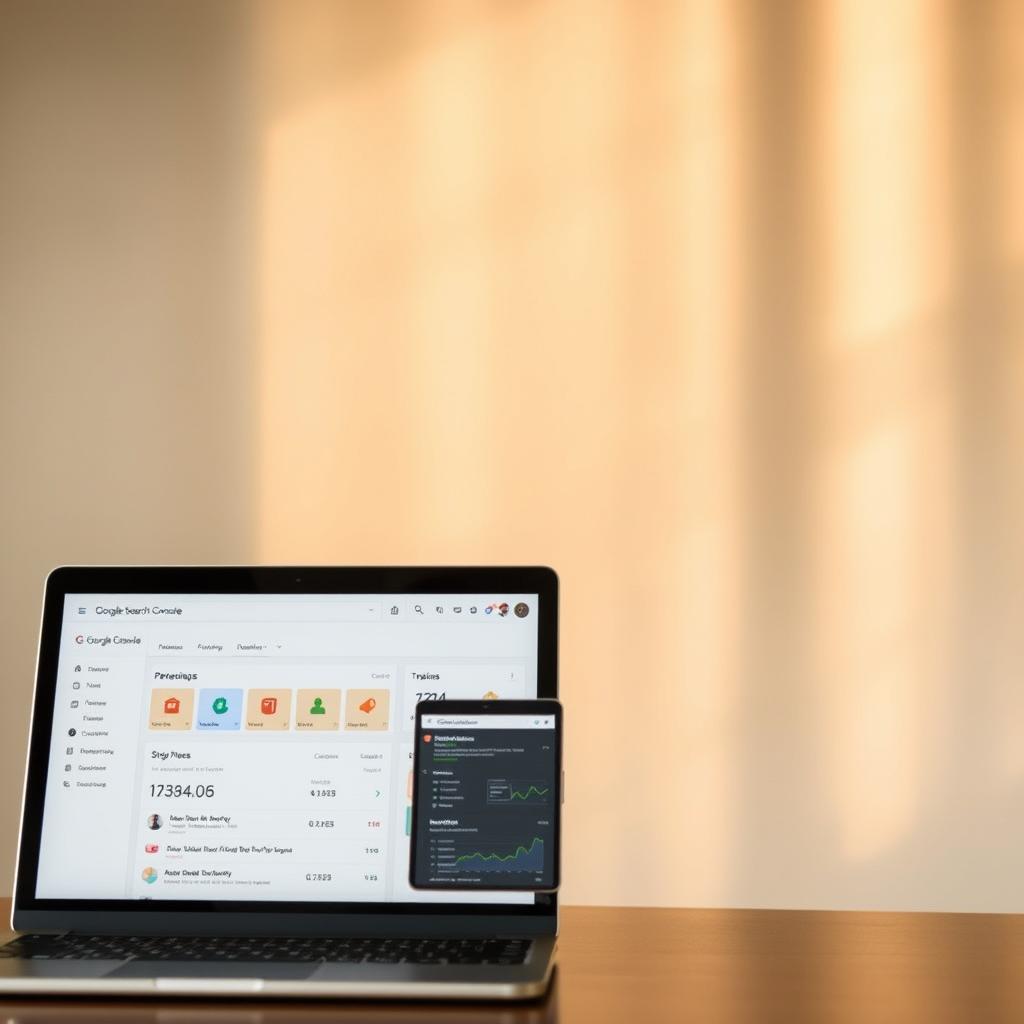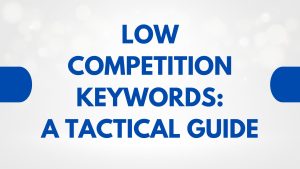Is your website missing out on essential SEO insights? These could boost its visibility. Discover how to unlock critical data and improve your site’s performance with the right tools.
Every website owner dreams of appearing higher in Google results. But few know where to start. The Google Search Console guide offers a direct line to understanding how search engines see your site. This article breaks down the steps to add your site seamlessly, ensuring you access vital diagnostics and rankings data.
Whether you’re a small business or a digital marketer, this guide simplifies the process. Learn to verify ownership, track performance, and address issues that hinder your site’s potential.
Key Takeaways
- Google Search Console provides free tools to monitor and enhance your site’s search performance.
- Verification is essential to gain access to critical SEO metrics and diagnostics.
- Proper setup helps identify indexing issues, mobile usability problems, and broken links.
- Regular use of the console can improve search rankings and user experience.
- Multiple verification methods ensure flexibility for different site types.
Introduction to Google Search Console
Google Search Console is a key tool for managing websites. It shows how search engines see your site and spots problems that might hide it. For beginners, learning site verification tips makes setting it up easier.
What is Google Search Console?
This free tool from Google helps keep an eye on your website’s health. It tracks crawl errors, shows search traffic, and reports on mobile usability. You can verify your site with HTML files or Google account links.
It’s like a dashboard for fixing technical SEO issues and boosting your site’s ranking.
The benefits for website owners
- Real-time data on search queries driving traffic.
- Alerts for technical issues like broken links or server errors.
- Tools for implementing site verification tips to ensure accurate indexing.
- Improved search engine visibility through structured data reporting.
Using these tools gives you useful info to make your site better. Regular use of Google Search Console helps your SEO stay strong over time.
Preparing Your Website for Verification
Before starting verification, make sure your site is ready. This ensures it works well with website indexing strategies. A good setup means no delays and a solid base for analysis.
Checking site ownership details
Here’s how to confirm ownership:
- Check if domain registration details match your account.
- Look over DNS records for the right info and access.
- Make sure you can change site files or metadata when needed.
Ensuring website security and backups
Secure systems are key for reliable online work.
Keep your site safe with these steps:
- Get an SSL certificate (HTTPS) for safe traffic.
- Back up files and databases regularly.
- Keep software up to date to fix security holes.
These steps protect your data, helping with website indexing strategies. They also reduce downtime during verification.
Creating and Configuring Your Google Account
Before you can use Google Search Console, make sure your Google account is set up right. This makes managing your site’s SEO easier. Log in to your account or create a new one for web management.
- Visit Google Accounts Settings and check your privacy settings. Turn on two-factor authentication for extra security.
- In the security section, set up app-specific passwords for third-party tools.
- Customise your notifications to get alerts about site performance changes.
Make your dashboard show the most important SEO metrics. Link several sites to your account for easier management. Set up permissions for your team based on their roles.
Keep checking your account settings to stay up-to-date with SEO trends. Update your recovery emails and phone numbers quickly. Use the activity dashboard to see who’s logged in and spot any odd activity.
Navigating the Google Search Console Dashboard
After verification, the Google Search Console dashboard is your central spot for tracking website performance. The dashboard analytics tools offer real-time data to boost visibility and traffic. Begin by checking out the main sections:
An overview of the dashboard features
The dashboard organises data into key tabs: Performance, Coverage, and Messages. Use the dashboard analytics interface to filter results by date, devices, or search queries. Key features include:
- Search Results: See how your site ranks across search terms
- Sitemaps: Track submitted sitemap status
- Enhancements: Access XML Sitemap coverage reports
Understanding key performance metrics
Pay attention to important metrics like clicks, impressions, and CTR (click-through rate). The dashboard analytics show average position rankings, helping you find top-performing pages. Low CTR values might mean your title tags or meta descriptions need tweaking.
Use the Performance report to look at traffic patterns. Compare monthly trends to spot seasonal changes or sudden drops. Fix crawl errors via the Coverage section to quickly solve indexing problems.
Verifying Your Website Ownership
Verifying your website ownership lets you use advanced search features. It also makes sure your data is tracked right in Google Search Console. Each way makes sure you’re the real owner, helping you see how your site is doing and fix any problems.
| Method | Steps | Best For | |
|---|---|---|---|
| HTML File Upload | 1. Generate HTML file from GSC | 2. Upload to site’s root directory | Users with FTP access |
| Domain DNS Record | 1. Add TXT record via domain registrar | 2. Confirm in GSC | Domain owners managing DNS |
| Google Analytics Link | 1. Link existing GA account in GSC | 2. Verify through shared data | Users already using GA |
HTML File Upload Method
1. Log into Google Search Console and pick your property.
2. Download the verification file given.
3. Put the file in your site’s root folder with FTP software.
If uploading the file doesn’t work, check it’s named right and can be seen by everyone.
Using DNS Record Verification
1. Go to your domain registrar’s DNS management panel.
2. Add the TXT record value from GSC.
3. Save and confirm in Search Console.
It might take 24–48 hours for DNS changes to show up everywhere.
Verifying via Google Analytics
1. Make sure your site is linked to a Google Analytics account.
2. Connect the accounts through Search Console.
3. Click “Verify” to finish.
Choose this method only if your site is managed by Google Analytics already.
Adding Your Site to google search console
After verifying ownership, add your site to Google Search Console. Log into your Google account and go to the Search Console dashboard. Click ‘Add Property’ and enter your website’s URL. Make sure to include ‘http://’ or ‘https://’.
Select the right property type (web or app) and confirm. The system will then check if your site is eligible. If it is, your site will show up in your dashboard.
Common mistakes include typos in URLs or picking the wrong property type. Here are some troubleshooting techniques to help:
- Double-check the URL’s spelling and protocol (HTTP/HTTPS).
- Ensure no duplicate entries exist in the console.
- Refresh the page after submission to confirm updates.
After adding, check your site’s status in the ‘Property’ section. Look out for alerts about indexing errors or crawl issues. Regular checks help spot performance gaps early.
If you keep getting errors, go back to the verification steps. Or, contact support through the platform’s help centre.
Analysing Performance Data
Understanding how users interact with your site is key to good website management. Start by looking at the Search Analytics report in Google Search Console. It gives you insights into clicks, impressions, and rankings. This helps you find areas to improve.
Interpreting search analytics
Use the data to answer important questions. What search terms bring in traffic? Which pages don’t do well? Look for keywords with lots of impressions but few clicks. These need updates.
Also, compare mobile and desktop data. This ensures your site works well for everyone.
Identifying trends and potential issues
- Watch for sudden drops in impressions. This could mean indexing errors or changes in algorithms.
- Track seasonal trends. For example, holiday traffic might need early planning.
- Find pages with high bounce rates. These might need better usability or content.
Regular analysis helps improve SEO strategies. For example, if a blog post ranks well but gets few clicks, try changing title tags or meta descriptions. Keeping an eye on things ensures your site meets user and search engine needs.
Leveraging Advanced Features
Google Search Console has tools beyond basic monitoring to improve your site’s performance. These advanced features help find opportunities and fix technical issues. Start by using the URL Inspection tool to check pages for indexing problems. Submit important URLs here for re-crawling if they’re missing from search results.
- Use the AMP Status report to monitor Accelerated Mobile Pages. Make sure they load quickly to help mobile users.
- Check the Structured Data Reporting to see if rich snippets are showing up right. Fix any schema markup errors to boost search visibility.
- Submit and track sitemaps via the Sitemaps section to help search engines find new content.
Regularly checking these tools can reveal hidden problems. For instance, the URL Inspection tool shows crawl errors or blocked content, allowing for quick fixes. Structured data reports confirm if events or products are marked up correctly for featured snippets.
Look at the Mobile Usability report to fix layout shifts or tap targets that affect user experience. Use these tools with regular audits to keep your SEO in top shape. Test pages with the URL Inspection tool before publishing to ensure they’re ready for indexing.
Troubleshooting Common Issues
Managing a website in Google Search Console often involves addressing unexpected hurdles. Here’s how to resolve three frequent challenges:
Verification Errors
Failed ownership confirmation blocks access to tools. Check for:
- Incorrect HTML files uploaded to your server
- Mismatched DNS records in your domain settings
- Outdated Google Analytics links
Retry verification via a different method if one fails.
Indexing Problems
If pages aren’t appearing in search results:
- Use the Index Coverage report to find errors
- Submit a sitemap through the Submit to Index tool
- Ensure robots.txt isn’t blocking crawlers
“Fixing crawl errors can boost search visibility by up to 30%” — Google Search Central Blog
Mobile Usability Fixes
Optimise for mobile users by:
- Running the Mobile-Friendly Test in the console
- Adjusting tap target spacing between interactive elements
- Reducing page load times with image compression
Regular checks prevent penalties affecting search rankings.
Maintaining and Updating Your Settings
Keeping your Google Search Console data up to date is crucial. If you don’t update regularly, you might miss chances to improve your site. Here’s how to stay on top of it:
Begin by setting up regular checks every 3-6 months. These audits can find problems like broken links or crawl errors. Use the Performance Report in Search Console to find pages with low traffic or high bounce rates.
- Check core web vitals for load speed and usability.
- Review index status to ensure all pages are correctly indexed.
- Fix any new crawl errors flagged in the console.
| Audit Type | Frequency | Key Focus |
|---|---|---|
| Technical SEO | Quarterly | Site speed, mobile-friendliness |
| Content Audit | Bi-annually | Keyword performance, outdated info |
| Security Check | Monthly | Malware alerts, login attempts |
Keep up with Google’s algorithm updates by visiting the Search Central Blog. Set up email alerts for important errors like manual actions or severe indexing issues. Also, try out new features like the Enhanced Knowledge Graph or Core Update tools as they come out.
Best Practices for Effective Management
Regularly checking your Google Search Console data helps keep your site running smoothly. Set aside time each week to look at core web vitals, crawl errors, and mobile usability reports. Spotting small issues early can stop bigger SEO problems.
- Use the LIVE TEST tool before updating pages to see how changes affect core web vitals.
- Keep an eye on manual actions reports to fix penalties quickly.
- Export data every month to see how search visibility has improved over time.
Use Search Console insights alongside Google Analytics for a complete view of your site’s traffic. For example, compare pages that do well in both tools to improve your content strategy.
“Data without action is just a number. Use these metrics to guide your next move.”
Always update your XML sitemaps and submit new ones when your site’s structure changes. This helps search engines find and index all important pages. Also, test your internal links often to ensure a smooth journey for users and search engines.
Lastly, teach your team to understand important metrics like average click-through rate or impressions. When everyone knows how to use this data, you can all work together to make things better.
Conclusion
Adding your website to Google Search Console opens up important tools to check and boost your search performance. This platform lets you track where your traffic comes from, find indexing mistakes, and see how users interact with your site. By using tools like Core Web Vitals, you can find ways to make your site better for users and improve your search rankings.
Regularly checking the dashboard helps you fix crawl issues or mobile usability problems quickly. By watching search queries and click-through rates, you can make your SEO better. Fixing errors fast keeps your site strong online and brings in more relevant visitors.
Start by choosing the right verification method for your site and dive into the dashboard’s insights. Using Google Search Console’s tools regularly helps you make decisions based on data. Focus on fixing important alerts first to keep your site visible and competitive in search results.